How does the image fit within the minicourse?
This week, I created a digital image for the online mini-course. This image will introduce the Knowledge Checks and it will be repeated every time the learner needs to answer any type of interactive question or test to show his knowledge. Each module will have different Knowledge Checks so I wanted to use the same picture to offer the learner consistency and alignment through the whole mini-course.
A brief explanation with instructions about how to complete the Knowledge Check will be added next to the picture. This instructions will vary depending on the type of assessment, but the digital image will be the same.

What are my ideas for meeting digital design standards?
Unsplash is usually my favorite website for images. However, this time, after trying different keywords, I did not find an appropriate image. I tried Pexels, another website that I used through WordPress. I found a picture that met all the requirements:
Photo by Andrea Piacquadio from Pexels: https://www.pexels.com/photo/woman-in-yellow-turtleneck-sweater-smiling-3767418/
Pexels website offers the possibility to edit the picture directly in Canva. Canva is my favorite app to edit photos and create presentations due to its versatility and intuitive user experience.
In Canva, I use the editor tool to remove the background and include a bubble talk with the text “Knowledge Check”. I matched the colors, enlarged the image of the woman to fit the frame, aligned the text with the image and increased the contrast. I also put a transparent background to be able to use the image in different learning materials (documents, slides or videos). I created a simple image that is engaging and portable.
Knowledge Check! by Pilar GonzálezI included the Creative Commons License at the bottom with a text and link generated by the Creative Commons website.
Finally, I downloaded the picture in a PNG format to be able to use it in different documents or online platforms. I had to reduce the image and play with the size in order to be able to upload it so you can download it.
Regarding accessibility, the learner does not need the information that the image provides in order to achieve the learning objective. However, the image is introducing an evaluative activity in different moments of the mini-course, so I would incorporate the alt text. The alt text could be: Woman smiling and showing two thumbs up with a bubble talk with the text “Knowledge Check”.
You can download the image here or below in the Download button.
You can see the Checklist for this digital image too.
Final Product with the Digital Image
I incorporate the new image in the prototype that I created originally using Adobe Express. You can know more about this prototype of Module 1 of the Mini-course here.
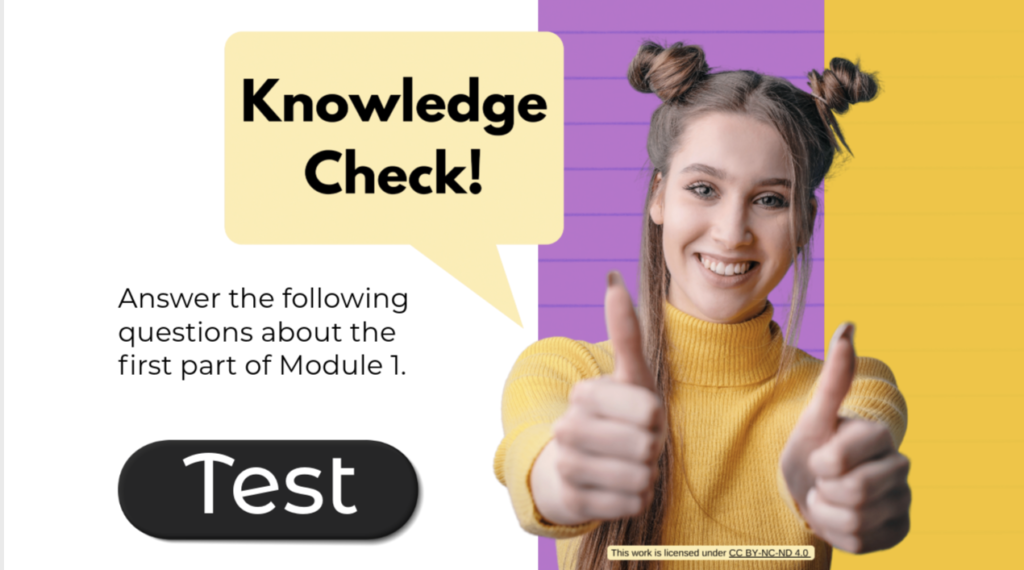
Based on recent feedback, I improved the alignment and proximity of the video too.
You can see the result here.
Thank you!